Getting started for new members
Welcome to Monitask! This guide is intended for employees who have been invited to join a company. If you are looking for general information about Monitask, please read how it works section.
Step 1 – Accept Invitation
If you an employee, you do not need to sign up for the account via “Sign up” link on the homepage. Instead, you should receive an invite from your company Administrator.
After you receive the email, click on the “Join Team” button.
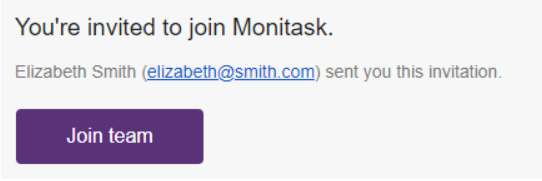
Step 2 – Complete Registration
On the registration page, enter your name, password, and select the correct timezone that you are in. Timezone is very important for accurate time tracking and reporting purposes, so please make sure that you picked the correct timezone:
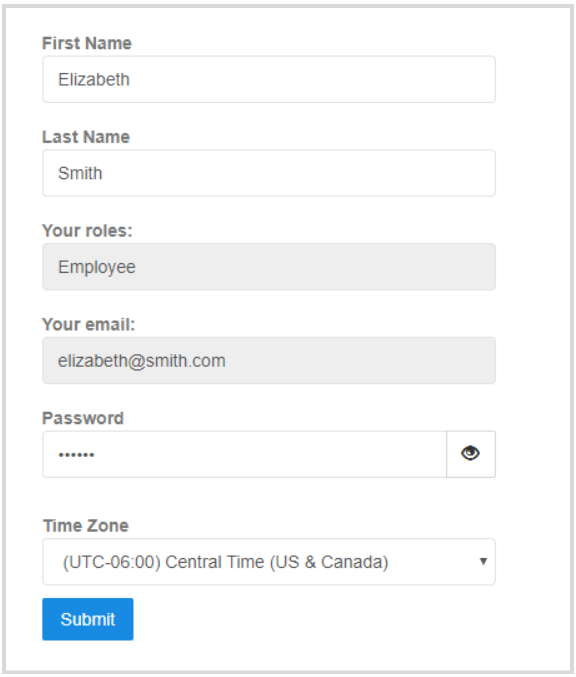
Step 3 – Download the time-tracking app
After you successfully completed the registration process the next step is to download a time-tracking app.
You can download it from the downloads page. Select an appropriate operating system and install the client on your computer.
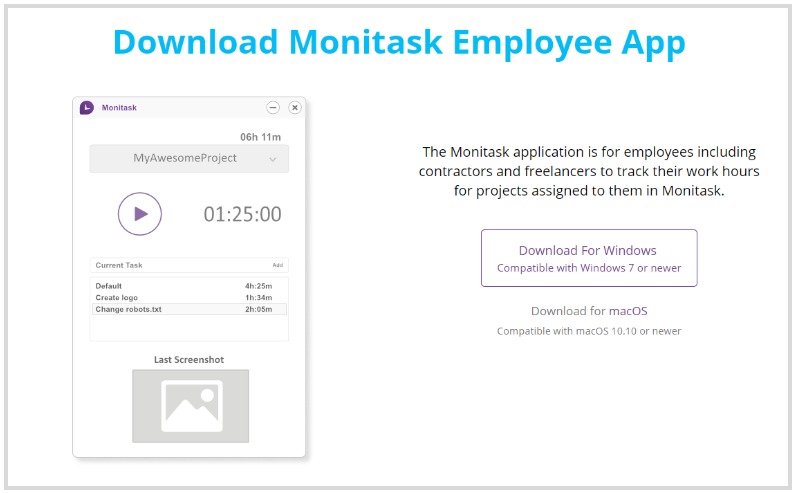
After the installation, you can run the app and start time tracking. For more info on how to use a desktop time tracking client, please refer to our desktop client guide.
Step 4 – Track time and review results
After you start tracking time, the information will be available on the Monitask portal. You can review time, activity, and screenshot information on the timeline page.
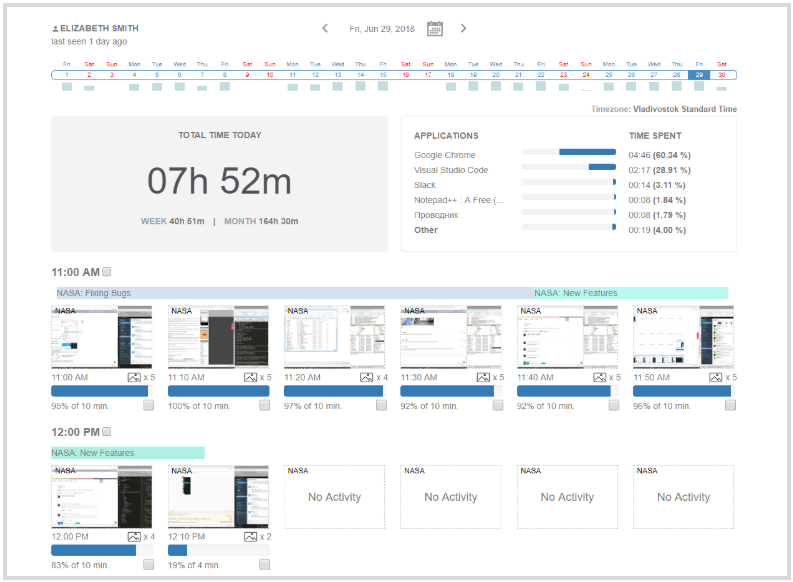
Important things to note
- Monitask is not a spying tool. You, as an employee has a complete control of time tracking. When you pause the tracker, all activity tracking stops and only resumes when you resume the tracker.
- You can add time manually, remove tracked time and screenshots, change notes, and view your activity. (Note: if you cannot do any of the things from this list, it means that the company administrator disable them. Please contact your company admin to get access to these features.)
- Screenshot monitoring takes 0-30 screenshots per hour depending on your company settings. Please be aware that your company administrator can review screenshots attached to a time.
- Monitask support is always here to help. If you have any questions or issues, please feel free to contact us
